The Ready for Export document queue is where to select invoices ready for export and to produce the export file used by the accounting program to import the invoice data. However, this is not always true. For some accounting systems, Sage Intacct Paperless exports into a file. For others, Sage Intacct Paperless exports directly into accounting systems. The accounting system-by-accounting system is based on the export type. It is also configurable for some accounting systems.
The main Export pane contains a list of invoices that are fully approved by all assigned Reviewers. Relevant invoice information displays in the columns.
Remembering Your Document Status / Invoice Status
The system will remember where you were when last you accessed a particular queue status. The next time you access Invoice Entry, you will systematically be taken directly to that particular queue status.
This is by user and by vault. Whether you navigated to a different area of Sage Intacct Paperless or logged totally out, the system should remember exactly where you were.
Logging In
1.From My Paperless, click APFlow™.
2.From the APFlow™ navigation bar, click Invoice Entry.
3.In the APFlow™ Queues field, use the field dropdown to select the queue from which the Processor is entering invoices.
The field dropdown will list any user queue to which the Processor has security rights.
Note: My Queue should display as the default.
4.In the Document Status field, use the dropdown to select Ready to Export.
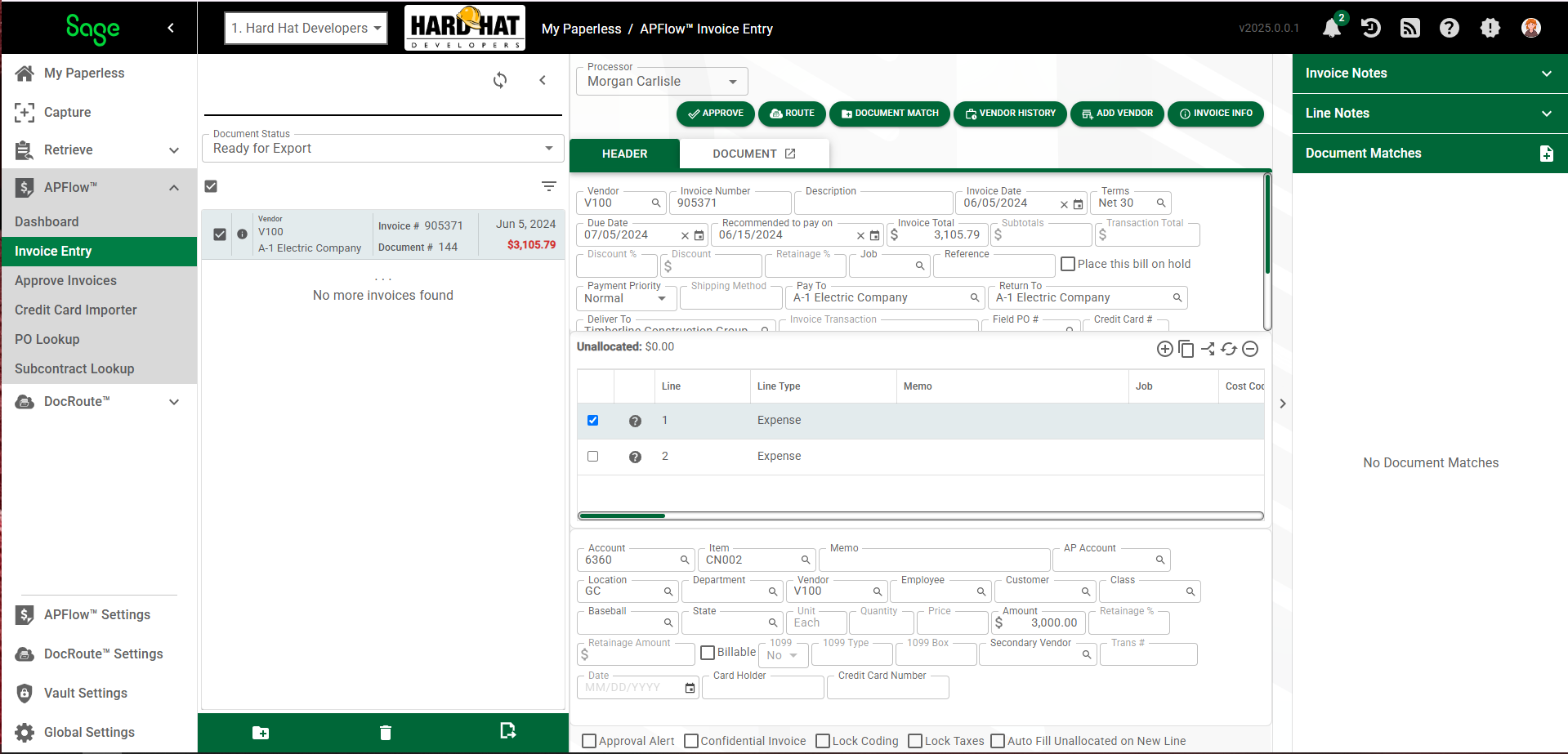
At the top of the Queue (middle) pane of the Invoice Entry page:
Refresh List |
Click this Refresh List icon to reload (and possibly update) the page. |
|
Close (toggle)
Open (toggle) |
Click this Close icon, Click this Open icon, |
|
Invoice Manager |
Click this icon to access the Invoice Manager page if you are the following Document Statuses: •Work In Process •Do Not Pay •Ready for Export •Exported •Reset for Edit Note: The page that opens will vary slightly based on which Document Status option you select from the field dropdown. |
|
Document Status |
Document Status field |
Ready for Export An invoice can move through one or more statuses while in the APFlow™ workflow. For details on Document Statuses, click here. |
|
Search field |
You can click in the Search field and enter the first few letters of a vendor to locate it more quickly. |
Show filter/sort |
Click this icon to access the Sort By field.
From this dropdown you can select Document ID, Entry Date, Invoice Date, Invoice Total, Vendor Name or Vendor Number. The list of documents in your Ready for Export queue will display by the sort you select from this dropdown.
Sage Intacct Paperless will remember the sort you select. If you do not select a sort option, the Invoice Entry Date (ascending) option will systematically be selected. This way you will automatically be sent to the end of the list.
Note: This is per vault, per user. |
At the bottom of the Queue (middle) pane of the Invoice Entry page:
 |
Match Receipts |
Click to display the Match Receipts dialog box:
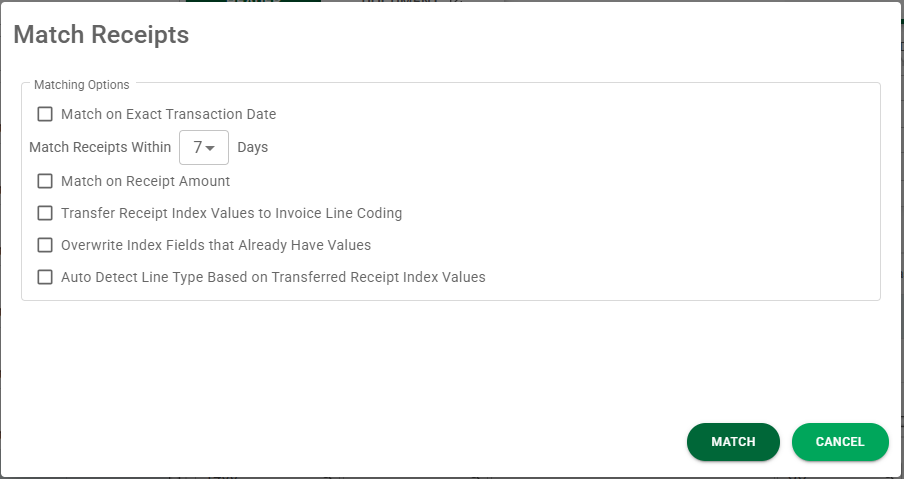
Select criteria options as appropriate. Click |
|
Delete Invoice |
Click to delete the highlighted document. This allows the Processor to delete the document from their current queue and from the Sage Intacct Paperless system. |
|
Export Invoices |
Click to export a selected invoice or multiple invoices to the bridged accounting system.
The following Accounting Date dialog box displays: This assigns an accounting date to this specific export batch.
Important: You must select the Prompt for Posting Date during Export bridge setting for this dialog box to display. Click here for details on bridge settings.
Note: To export the active invoice only, click |

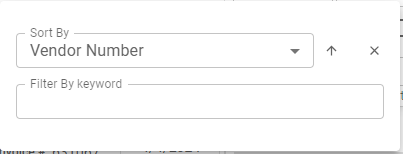
 .
.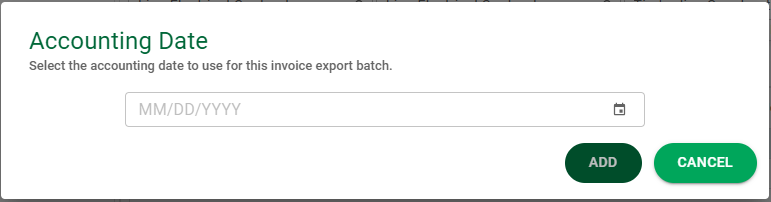
 .
.