Review this page to identify what invoices were created from which credit card imports.
1.From My Paperless, click APFlow™.
2.From the APFlow™ navigation bar dropdown, click Credit Card Importer.
The Credit Card Importer main page displays:
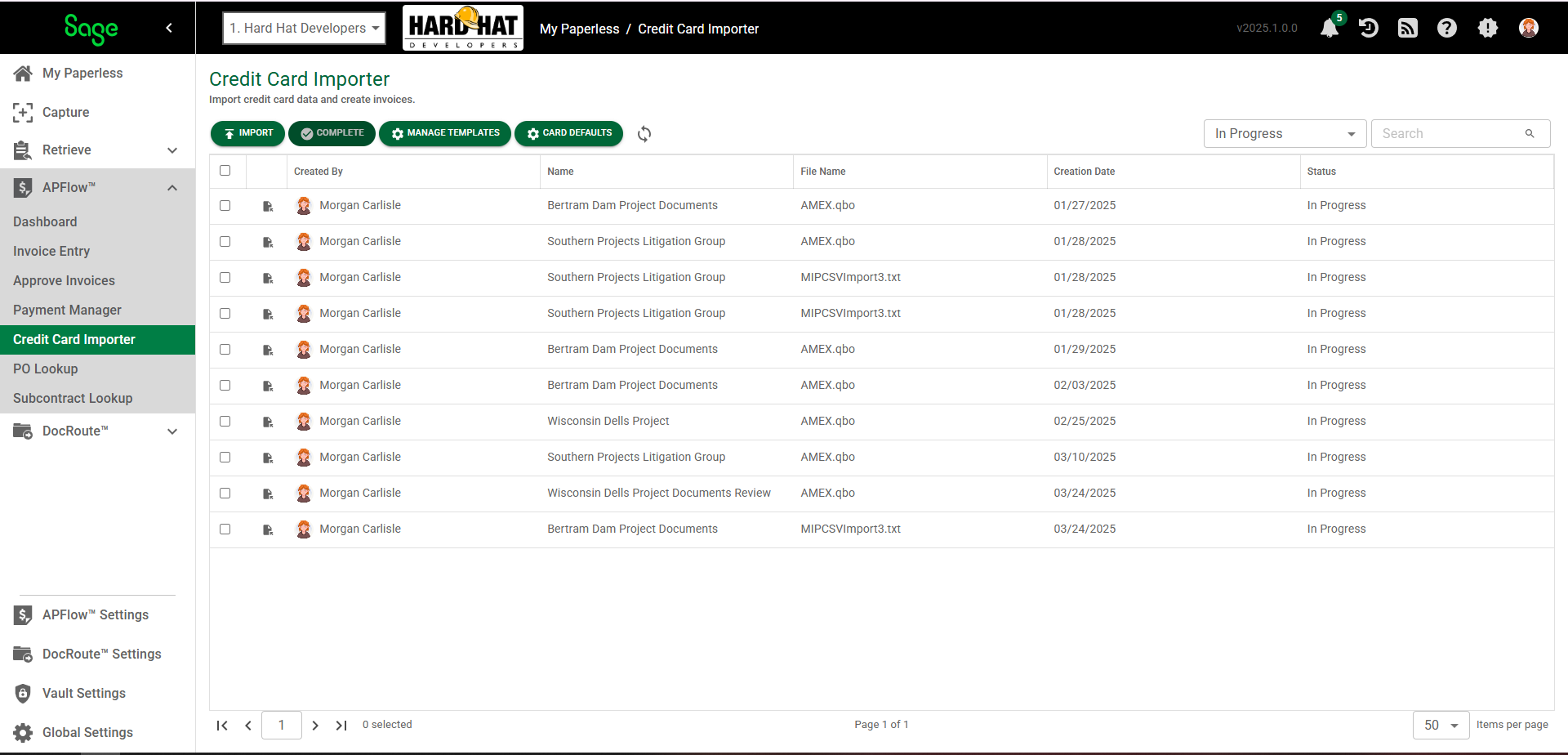
3.Click the open icon, ![]() , of an existing entry.
, of an existing entry.
The following page displays with the Unassigned Lines tab active:
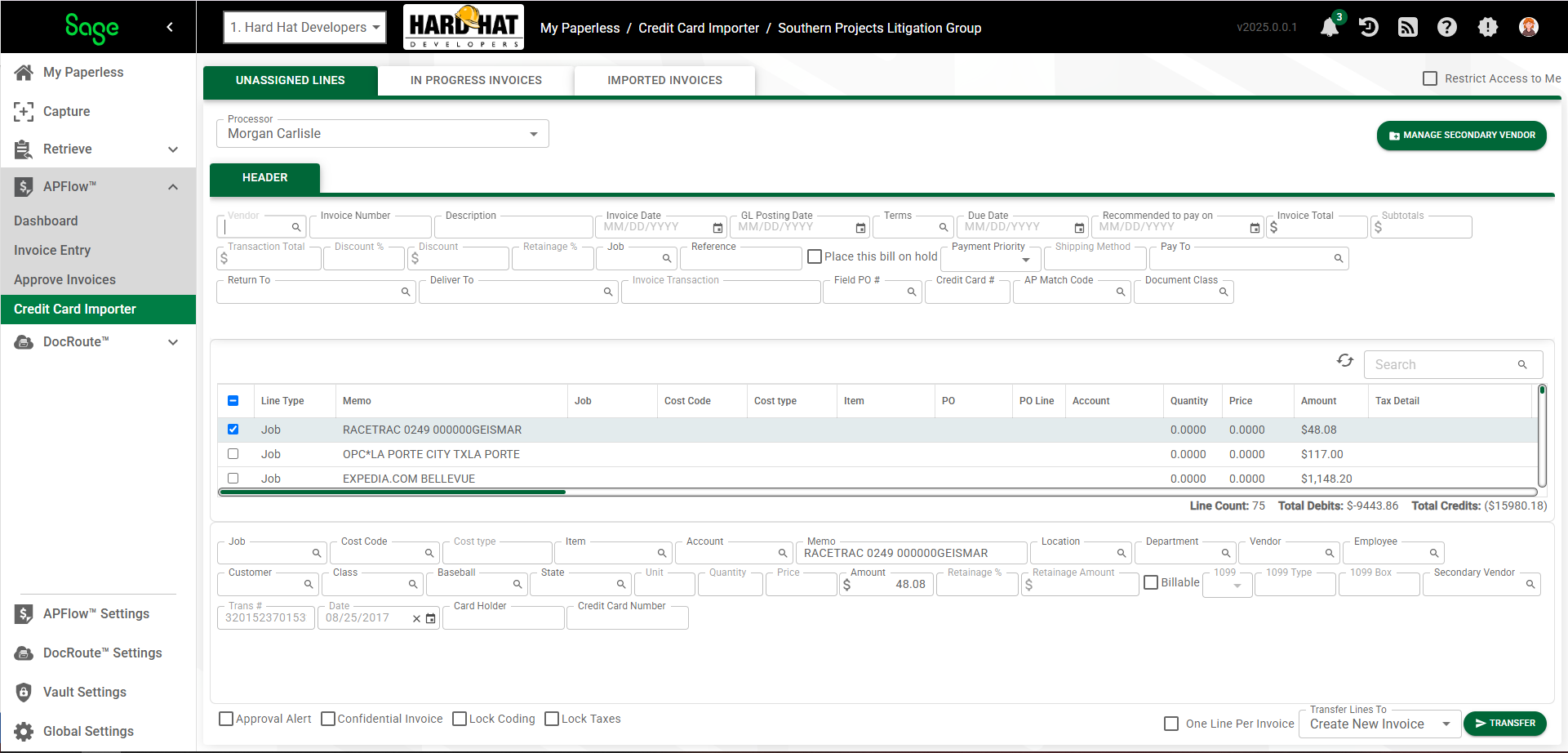
4.Click the In Progress Invoices tab.
The following page displays:
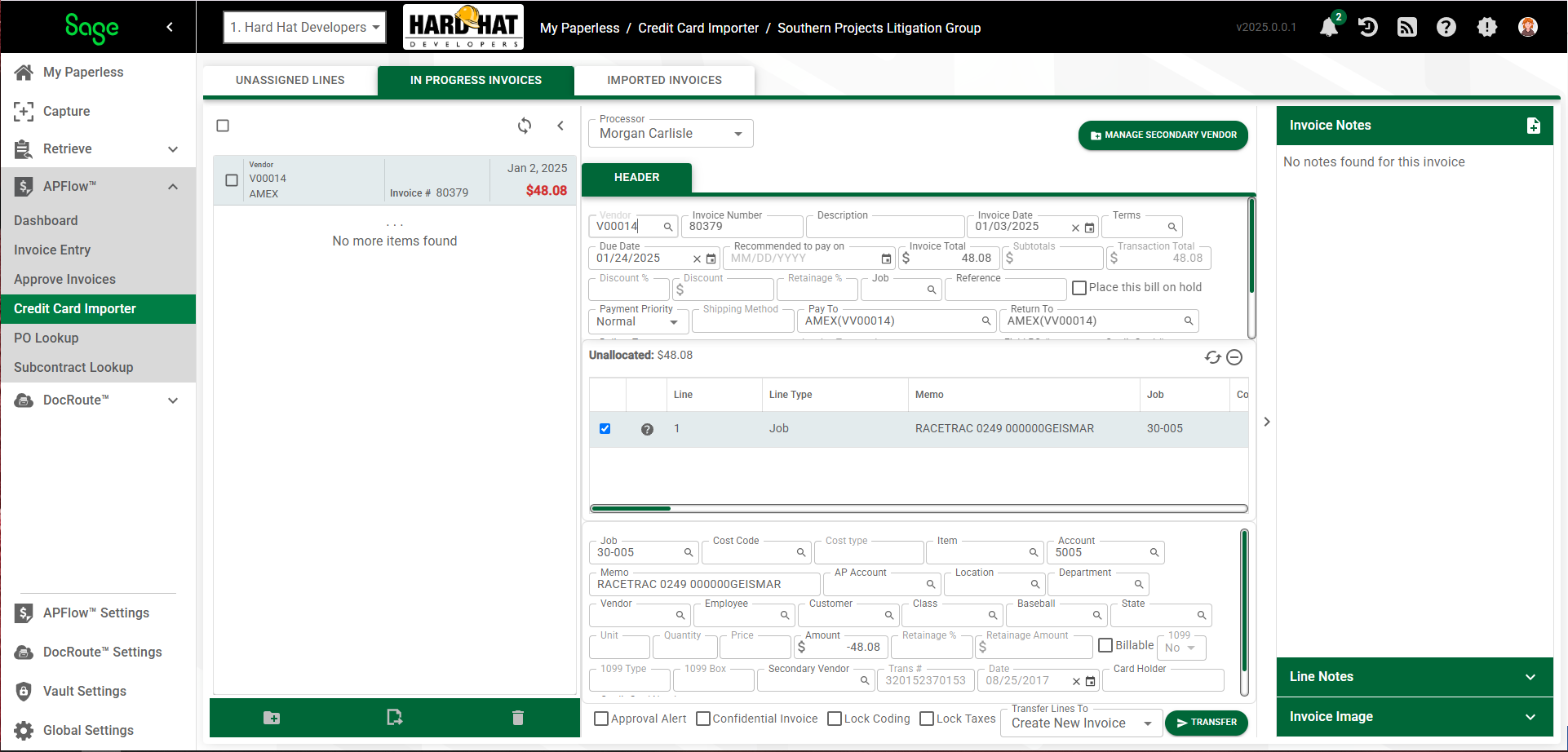
5.Click Import Invoices into APFlow™, ![]() .
.
The Import Invoices dialog box similar to the following displays:
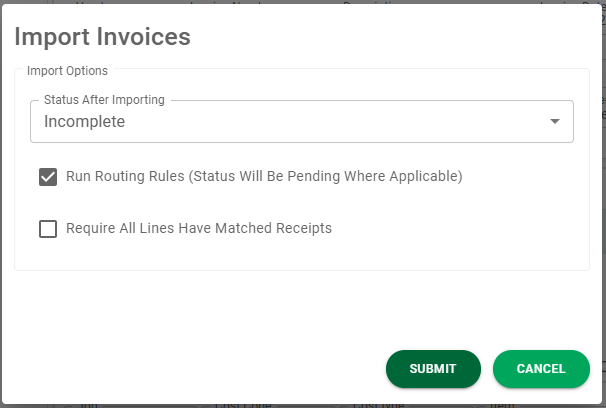
6.Select the status from the Status After Importing field dropdown:
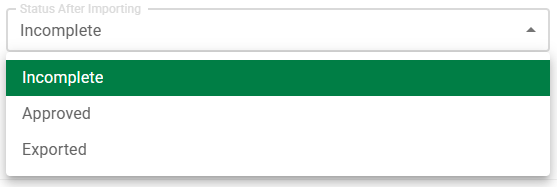
7.Once the Import Invoices dialog box fields are populated where appropriate, click 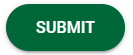 .
.
8.An Import Results dialog box will display.
Import Successful
In the Credit Card Importer main page, Imported Invoices tab, imported invoices display. The imported invoices that display here are read-only. These are historical records of what was imported. Once an invoice is imported, data cannot be changed.
Within APFlow™, Invoice Entry, from the Document Status field dropdown select Work In Process. From the Invoice Status field dropdown select Incomplete. This is where you can view the newly imported invoice, update field data and start the process for moving the invoice through the Invoice Entry process. Click here for details.