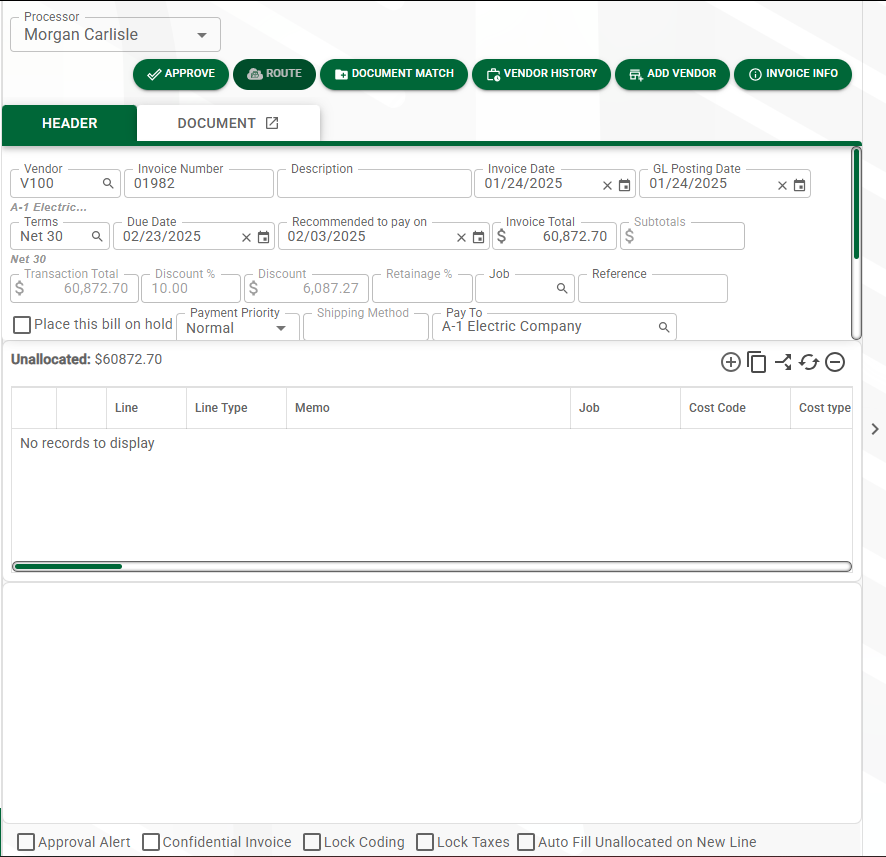A new line is based on the blank line type selected by clicking one of the icons listed in the middle (lines) pane.
Note: You can expand or collapse invoice line column widths as necessary.
•For details on adding a new line, click here.
•For details on copying a line, click here.
•For details on changing a line type, click here.
•For details on removing a line, click here.
In the middle (lines) pane, click the New line icon, ![]() .
.
The dropdown list displays:
![]()
The selections that display in this dropdown are directly related to the bridged accounting system.
Based on the line type you select, the bottom detail pane will populate.