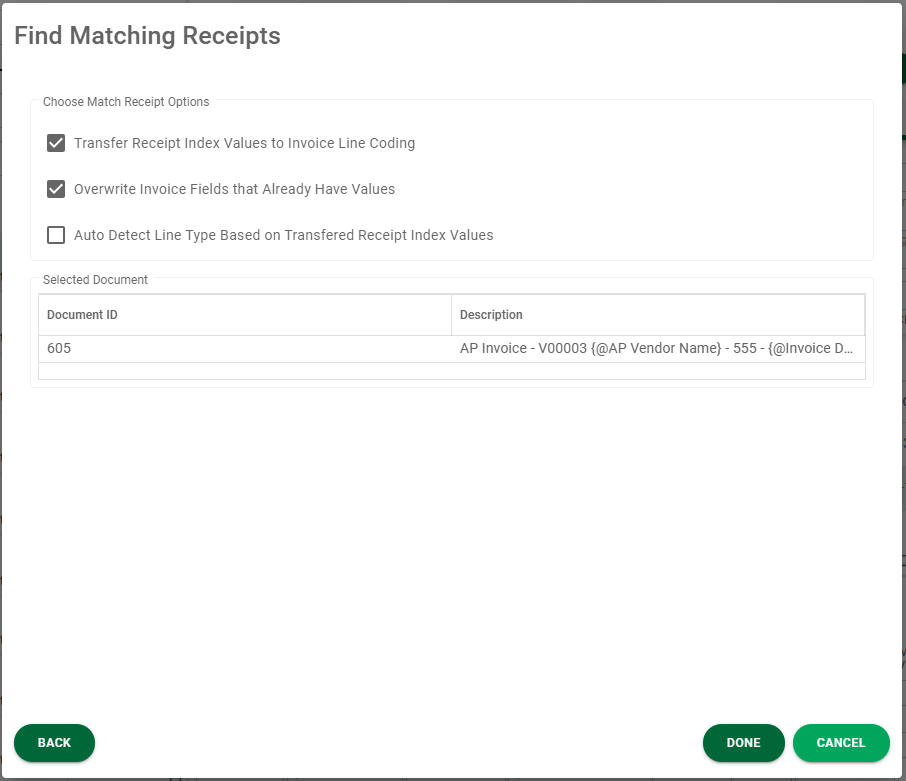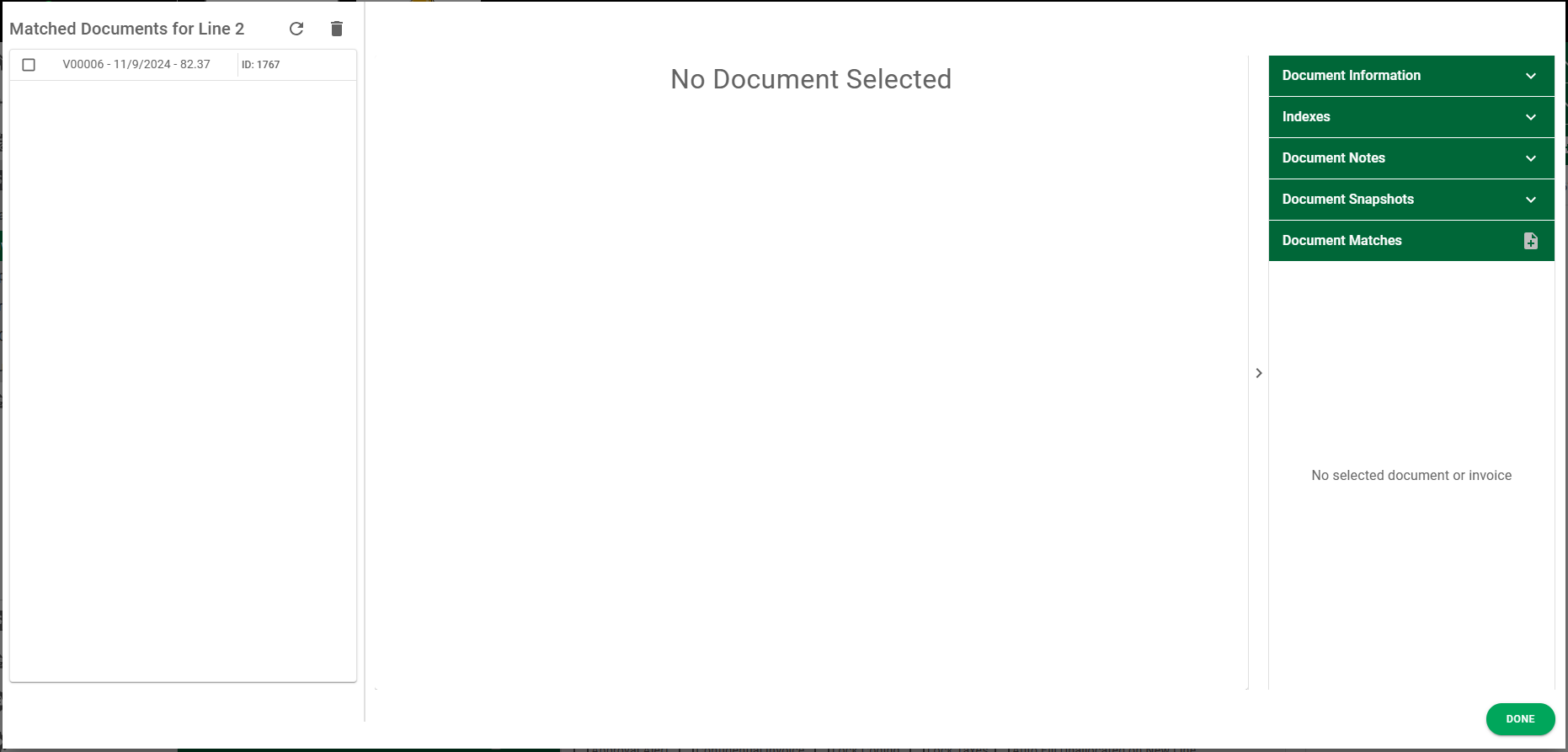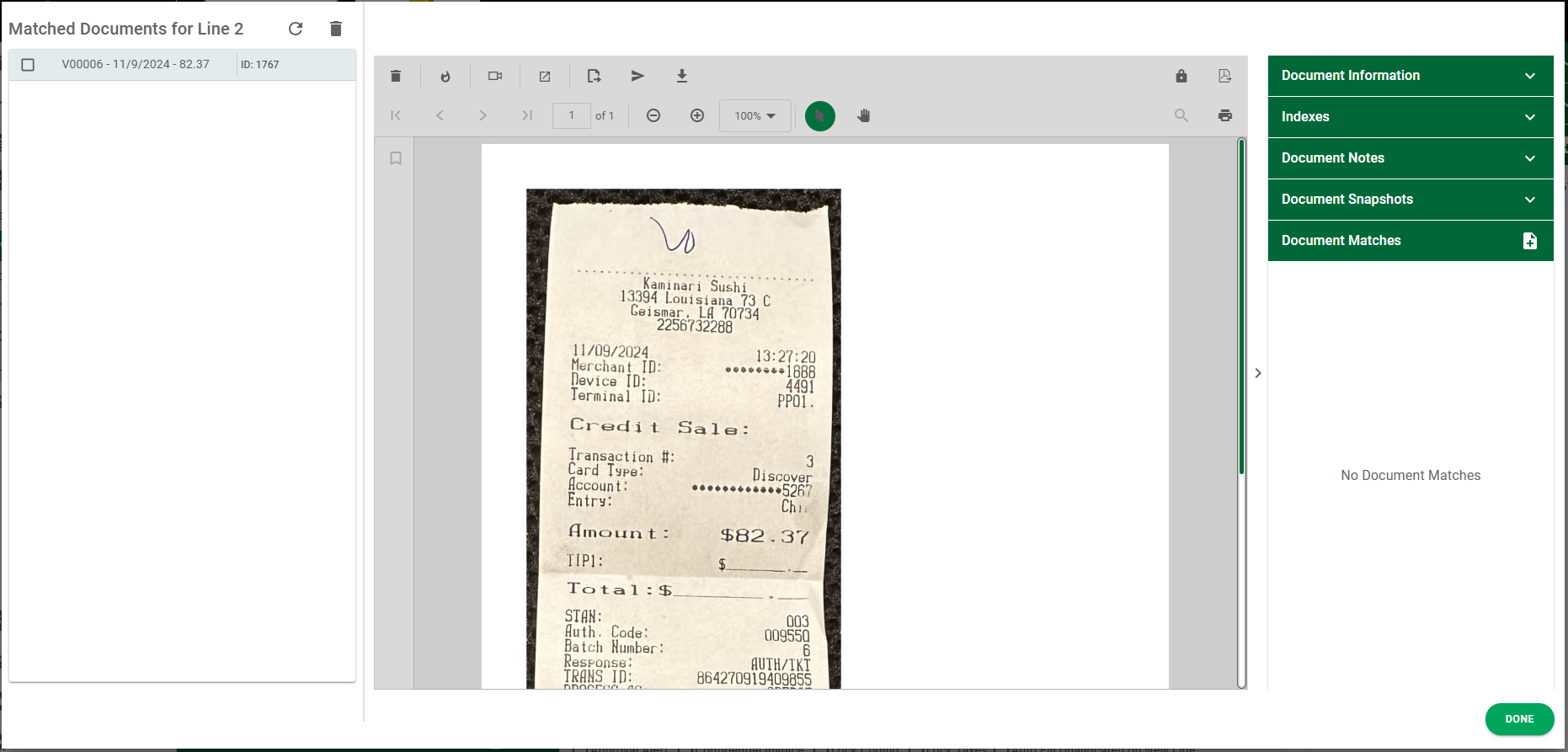There are two ways to look for receipts to match: Request and Search
|
This icon displays when no receipts are matched. Click the icon to access the Find Matching Receipts dialog.
Request
1.Click the icon to begin the match receipts process. 2.In the User field dropdown, select the appropriate user to whom the receipt request will be sent. 3.From the 3 check boxes (System Alert, Email, Text), click to select the best method for sending the receipt request. 4.Click
Search
1.Click the icon to begin the match receipts process. 2.In the Find or Request Receipts field dropdown, select Search. 3.In the Criteria tab, select the appropriate criteria in the Keyword field. Click Expand Search as necessary. 4.Click 5.Highlight the appropriate entry. 6.Click 7.Select the option(s) that apply. 8.Click |
|
This icon displays when receipts are matched.
1.Click the icon to access the Matched Documents form. 2.Click the entry to view the receipt in the Viewer pane. 3.Click |
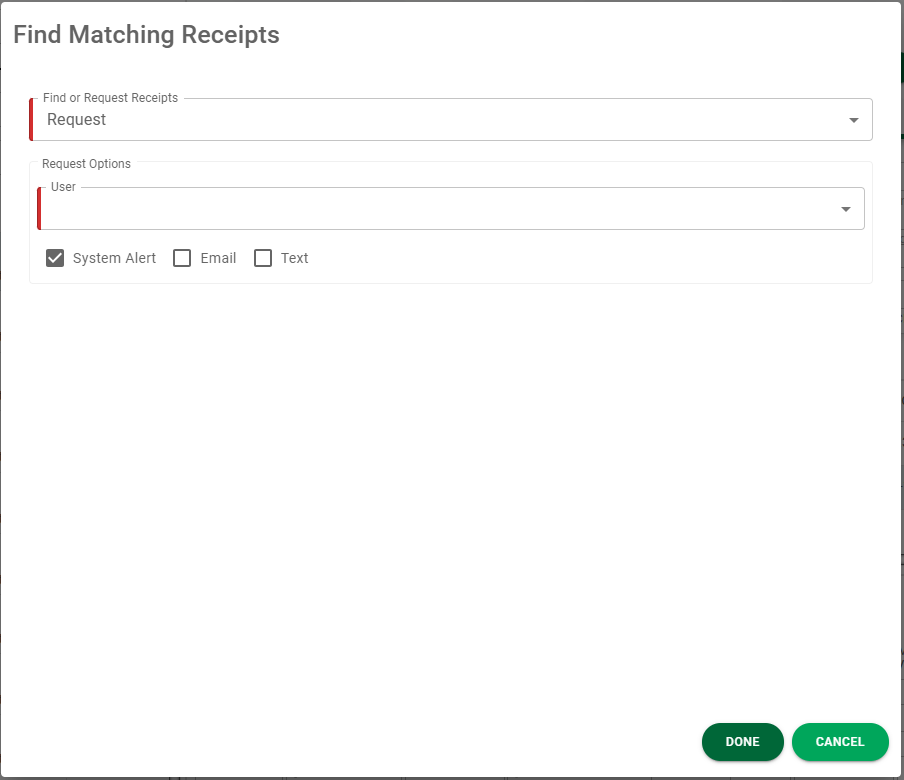
 .
.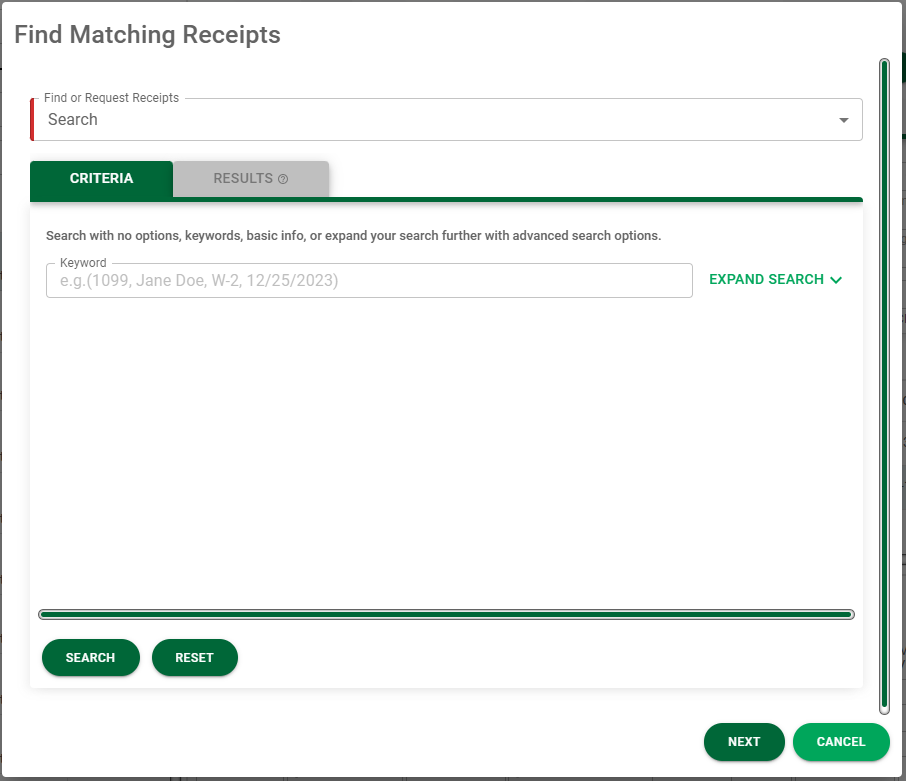
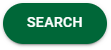 .
.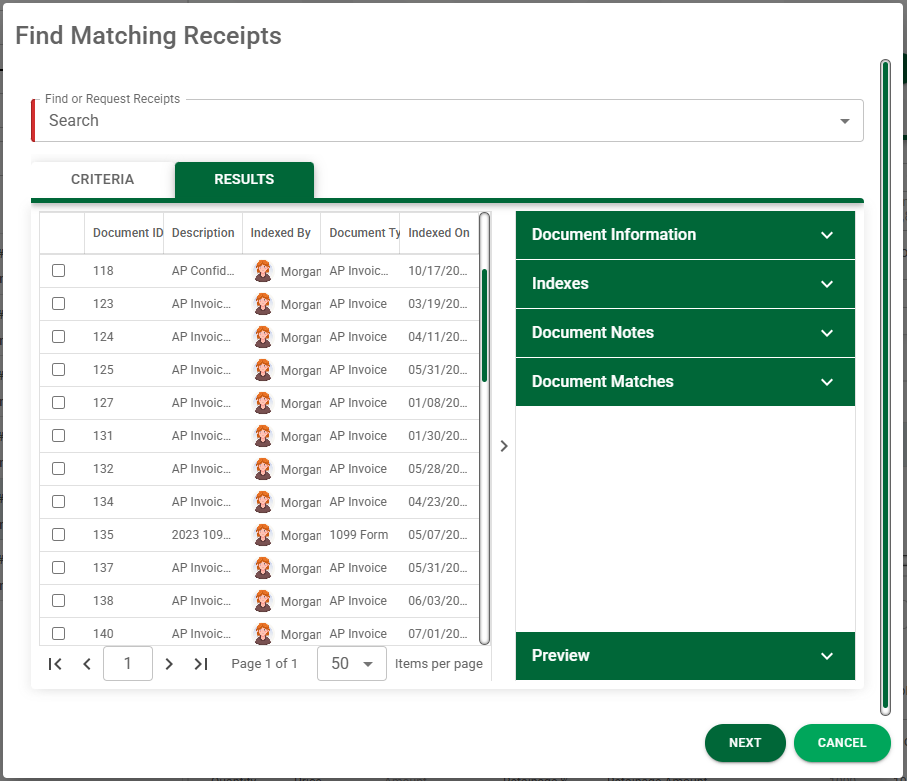
 .
.