If you have an invoice with a line that should be split into 2 or more lines, for example if you have multiple projects for which the invoice line amount must be distributed, you can split an existing line in the middle (line) pane.
There is no restriction as to the number of split lines.
1.Enter the first line by clicking the New line icon, ![]() , and completing the bottom (details) pane.
, and completing the bottom (details) pane.
2.Click to select the check box at the beginning of the line to be split.
3.Click the Split line icon,![]() .
.
A Split Line dialog box similar to the following displays:
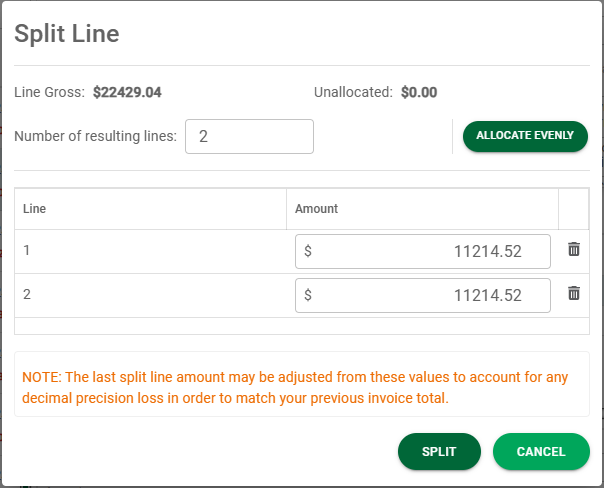
Note: The line amount will be split as evenly across all split lines as possible. If you split between 2 lines and then decide to increase the number of lines, the first line will display the entire amount and the remainder lines will display with 0 (zero). Click 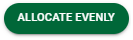 to redistribute the amount across all lines as evenly as possible.
to redistribute the amount across all lines as evenly as possible.
