1.From My Paperless, click APFlow™.
2.From the APFlow™ navigation bar dropdown, click Credit Card Importer.
The Credit Card Importer page displays:
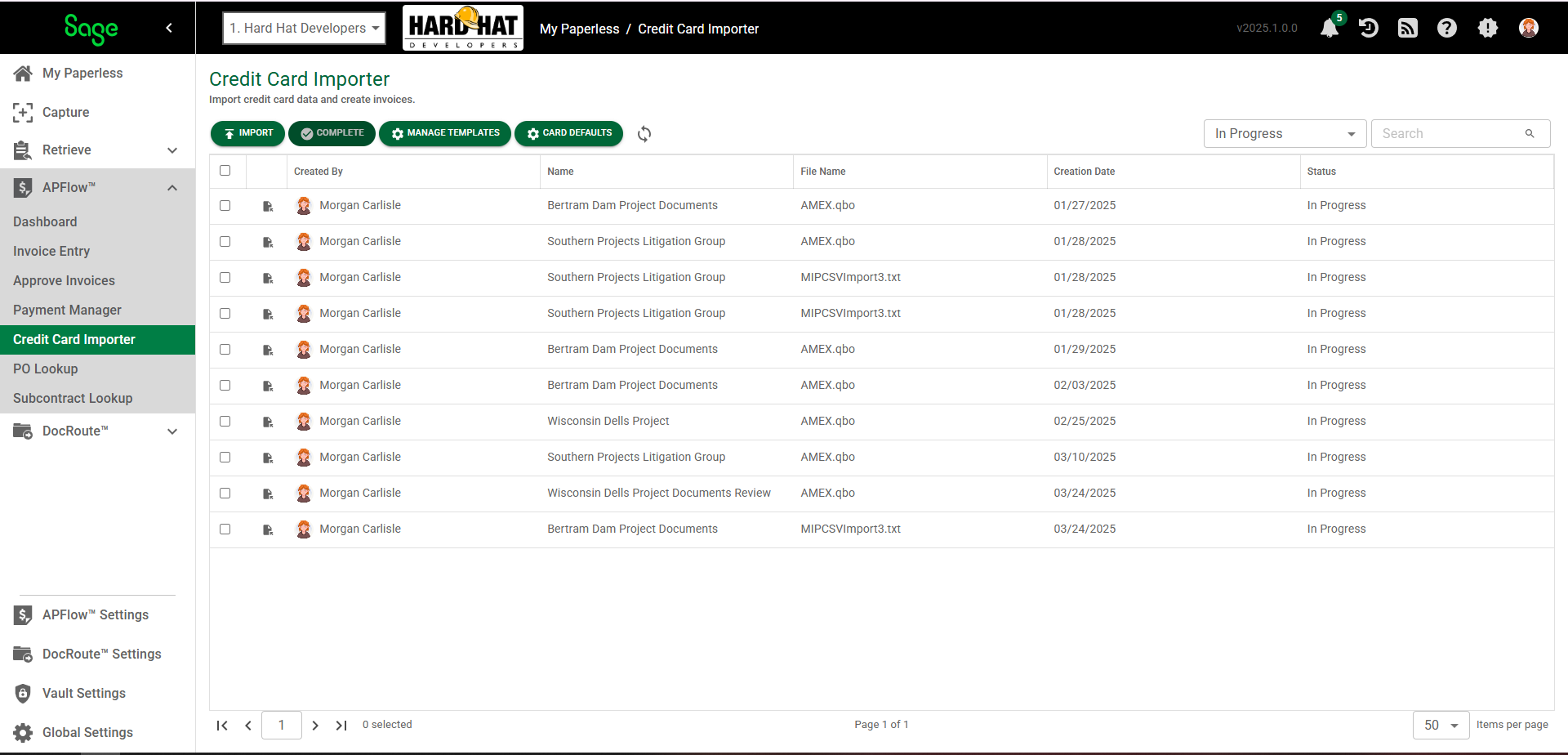
1.Click the Import button,  .
.
2.In the New Credit Card Import dialog box, populate the Import Name and File Name fields.
3.There are check boxes to systematically identify the imported data line type, to match vendor information, as well as to limit import access. Click to select any or all, as appropriate.
For details on this dialog box and expanded field requirements, click here.
4.Click 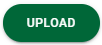 .
.
5.In the Unassigned Lines tab, populate Header grid fields.
6.Continue by populating Detail grid fields.
By completing Header and Detail grid fields, data from those fields entered on the Credit Card Importer page are systematically populated into corresponding invoice fields when you click 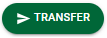 .
.
7.The next step is to move line(s) from the Unassigned Lines tab into the In Progress Invoices tab. Before moving line(s), determine if all the lines should move together or if just a single line should move. If only one line should move, click the One Line Per Invoice check box. If this check box is left blank, all lines will move into the In Progress Invoices tab.
8. Click 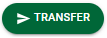 .
.
For details, click here.
9. In the In Progress Invoices tab, click the Match Receipts icon,  .
.
For details, click here.
10. In the Match Receipts dialog box, click the appropriate check box(es) for matching, transferring, overwriting and/or auto detecting data.
11. Click  .
.
12. If you want to send the Credit Card Importer invoice from the In Progress Invoices tab on to Invoice Entry for further invoice creation, click ![]() (Import Invoice into APFlow™).
(Import Invoice into APFlow™).
Continue processing the invoice by accessing it in Invoice Entry. Invoices created in Credit Card Importer are only available in Invoice Entry once they are imported.
For details, click here.
Important: Should you need to return the Credit Card Importer invoice from the In Progress Invoices tab back to the Unassigned Lines tab, click 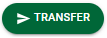 .
.