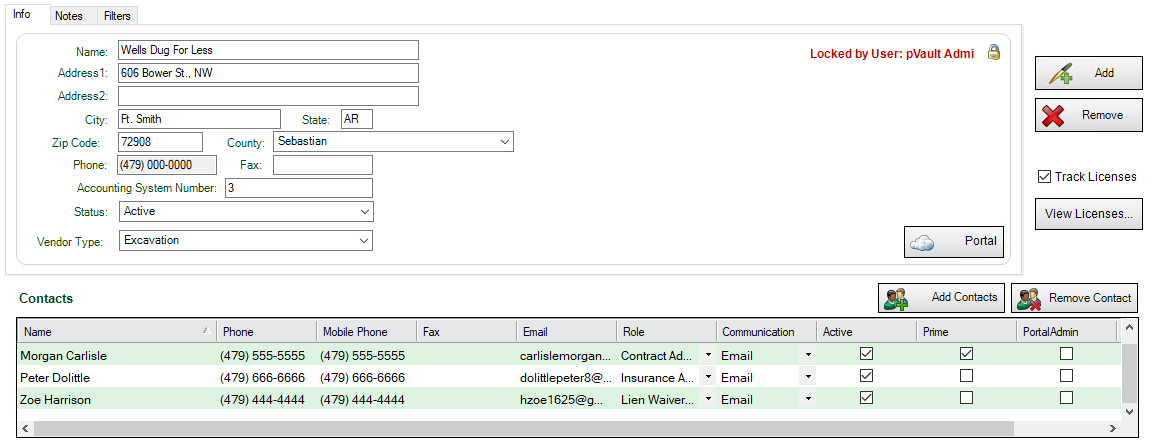You can add contacts to the newly added vendor. Once a contact is entered into the Master Address Book, users can quickly add the contact to any job the vendor is on, along with the vendor's contact information and contact role.
At the bottom of the Master Address Book screen is a Contacts section.
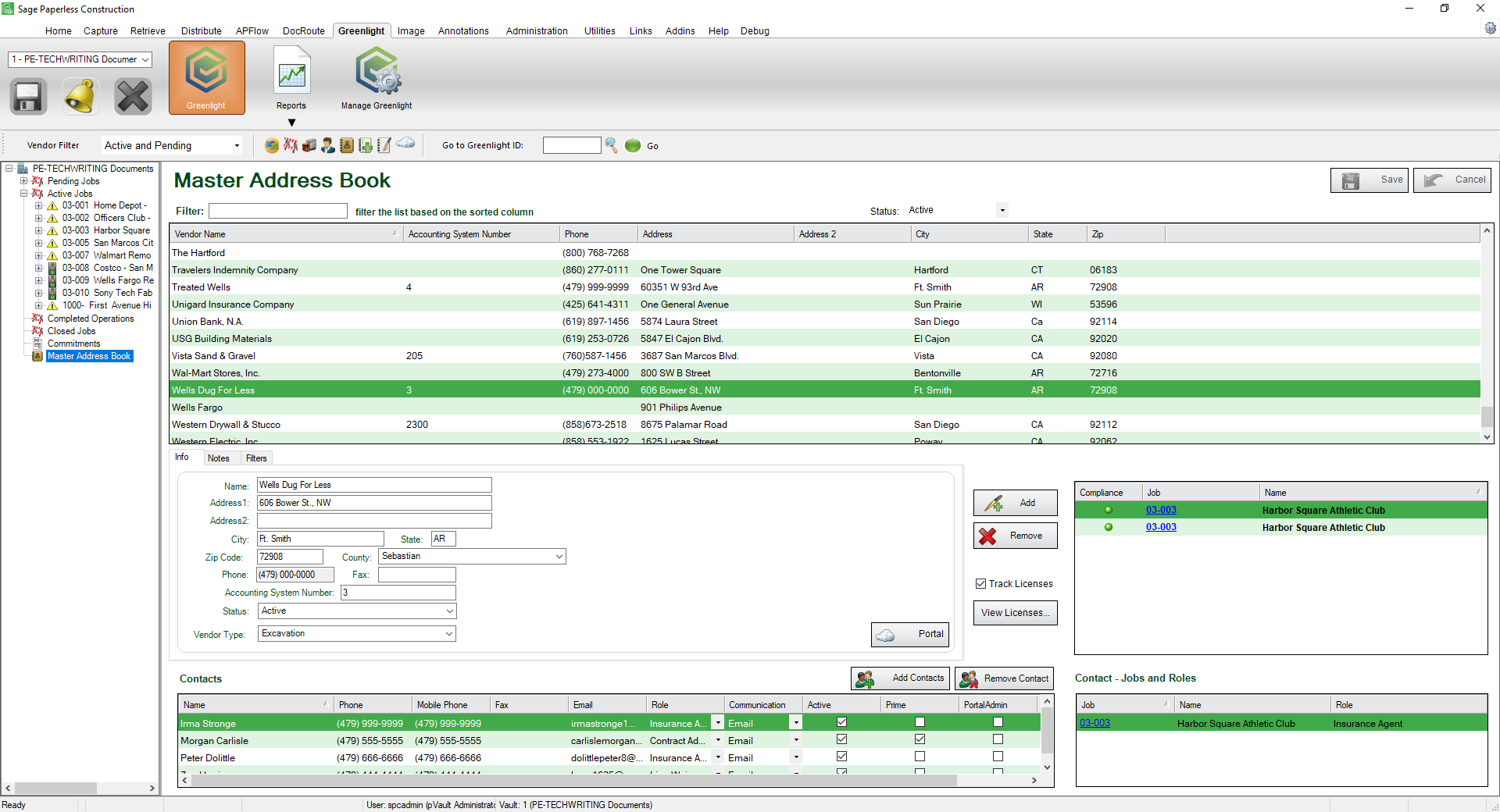
1.Click Add Contacts, 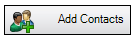 .
.
A blank Contacts window displays:
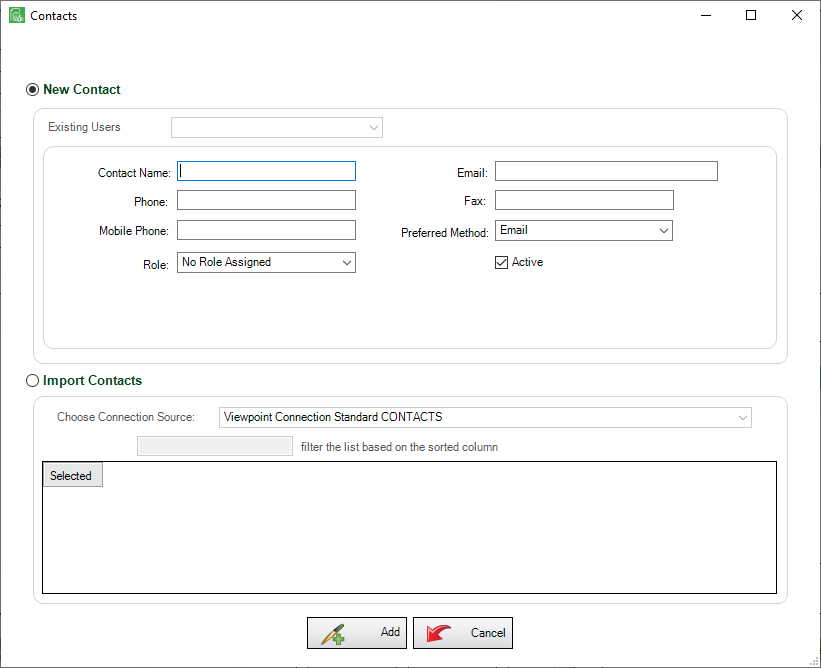
Note: From this window, you can only enter a new contact. That means the Import Contacts radio button is not active.
2.In the Contact Name field, enter the name.
3.In the Email field, enter the contact's email address.
4.In the Phone field, enter the contact's phone number. You do not need to include parentheses or dashes. The system will add it.
The number format will resemble (###) ###-#### when you tab to the next field.
5.In the Fax field, enter the contact's fax number. This is not a required field.
6.In the Mobile Phone field, enter the contact's cell phone number. You do not need to include parentheses or dashes. The system will add it.
The number format will resemble (###) ###-#### when you tab to the next field.
7.In the Preferred Method field, use the dropdown to select the method to communicate with the contact. Email is the default.
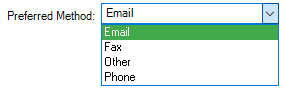
8.In the Role field, use the dropdown to select the contact's role.
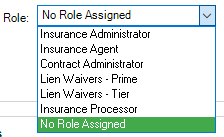
9.Verify that the Active checkbox is checked (this is the default) so this contact is active.
10.Click Add,  .
.
The Contacts grid will resemble the following: