The Bridge tab is used to set up the connection or “bridge” between the pVault® system and the in-house accounting/ERP system.
This "bridge" provides data look-ups for indexing documents and throughout the APFlow™ Invoice Routing and Approval module.
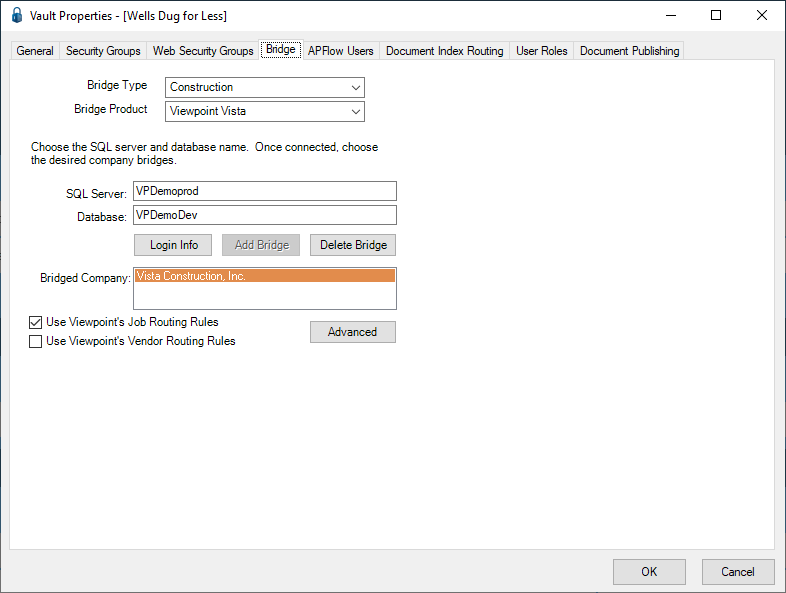
The Bridge Type field dropdown reflects the business categories with which pVault® is involved.
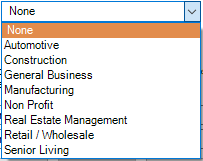
The Bridge Product field dropdown is connected with the bridge type and reflects those accounting systems associated with a specific business category.
For example:
If the Bridge Type field is Construction, the dropdown list displays the accounting systems from which to select.
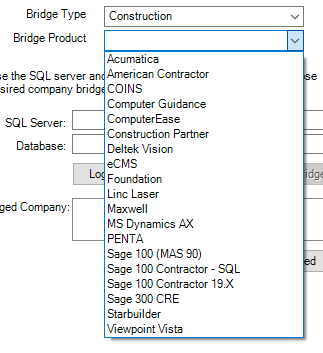
Note: If the Bridge Type field is None, then the Bridge Product field is not active.
Based on the Bridge Type field and Bridge Product field entries, the remaining fields displaying on the Bridge tab will change.
Note: Even if the Bridge Type field entry is static and the Bridge Product is changed, the remaining fields displaying on the Bridge tab may change.
Refer to Abila MIP Fund Accounting Bridge Settings to set up a bridge to the Abila MIP Fund Accounting database.
Refer to Acumatica Bridge Settings to set up a bridge to the Acumatica data folder.
Refer to ComputerEase Bridge Settings to set up a bridge to the ComputerEase data folder.
Refer to Custom APFlow™ Bridge Settings to set up a bridge to the Custom APFlow™ data folder.
Refer to Foundation Bridge Settings to set up a bridge to the Foundation database.
Refer to Great Plains Bridge Settings to set up a bridge to the Great Plains database.
Refer to Linc Laser Bridge Settings to set up a bridge to the Linc Laser data folder.
Refer to MatrixCare Bridge Settings to set up a bridge to the MatrixCare data folder.
Refer to MRI Bridge Settings to set up a bridge to the MRI database.
Refer to Penta Bridge Settings to set up a bridge to the Penta data folder.
Refer to RFMS Bridge Settings to set up a bridge to the RFMS database.
Refer to Sage 100 Contractor Bridge Settings to set up a bridge to the Sage 100 Contractor database.
Refer to Sage 100 ERP (MAS 90/200) Bridge Settings to set up a bridge to the Sage 100 ERP (MAS 90/100) data folder.
Refer to Sage 300 SQL Replicator to set up a bridge to the Sage Replicator data folder.
Refer to Sage 300 CRE Bridge Settings to set up a bridge to the Sage 300 CRE data folder.
Refer to Starbuilder Bridge Settings to set up a bridge to the Starbuilder database.
Refer to Viewpoint Vista Bridge Settings to set up a bridge to the Viewpoint Vista database.
For other database systems not listed, contact the Paperless Environments Support organization.