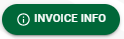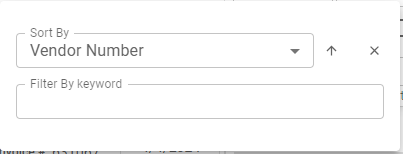The Invoice Manager page provides an expanded view of the invoice data. All header fields display in the Invoice Manager grid. You can locate invoices based on other header information such as Payment Priority, Job, etc. based on your accounting system. From Invoice Manager you can Route, Document Match, access Vendor History and Do Not Pay. Use the filter and search to locate specific invoices. Should you need to locate an invoice or a series of invoices, narrow the number of listed invoices by clicking the filter icon, ![]() , or enter information in the Search field. You can toggle between
, or enter information in the Search field. You can toggle between 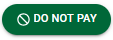 and
and  within the Invoice Manager view.
within the Invoice Manager view.
1.From My Paperless, click APFlow™.
2.From the APFlow™ navigation bar dropdown, click Invoice Entry.
A page similar to the following displays:
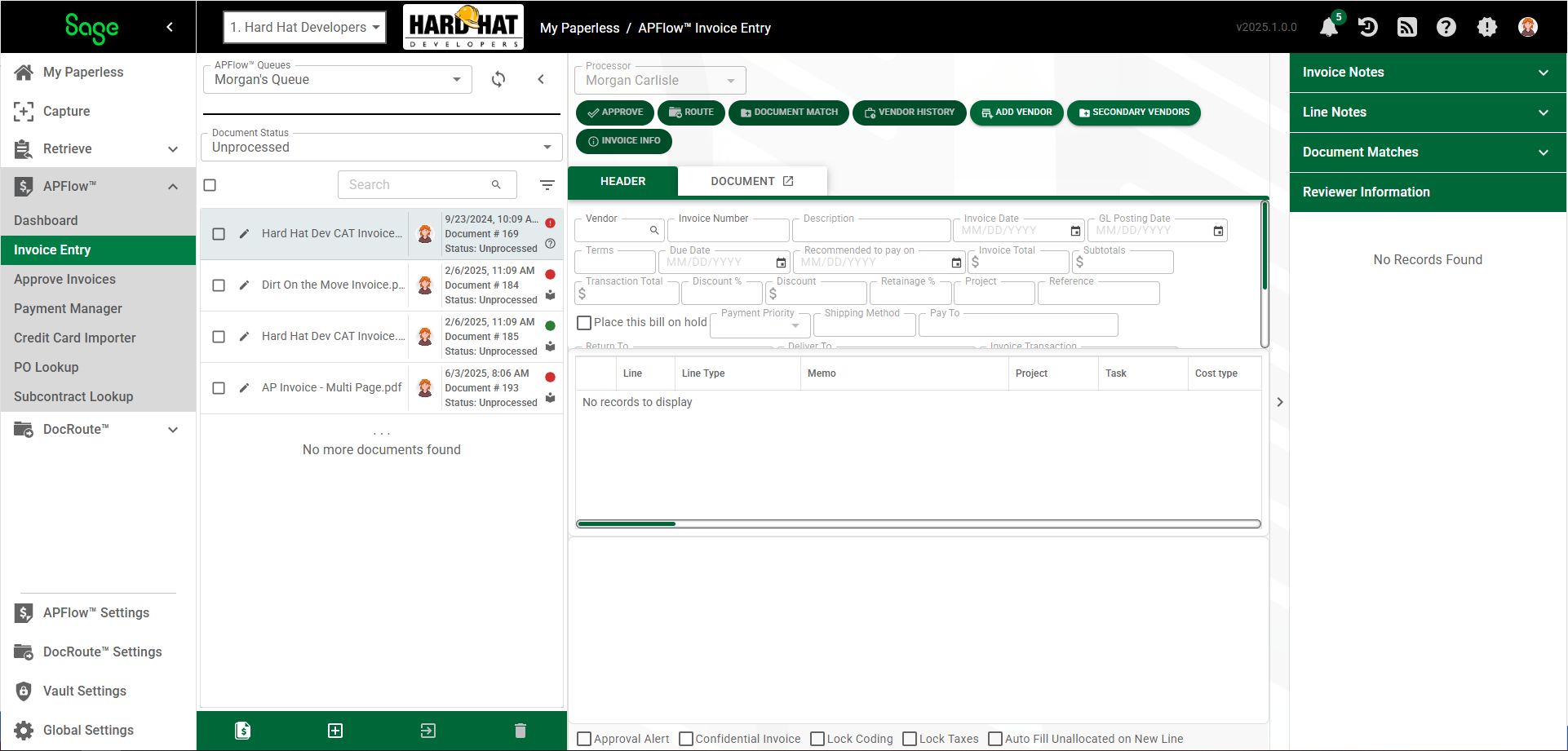
3.In the Document Status field, use the field dropdown to select from one of the following:
Work In Process
Do Not Pay
Report for Export
Exported
Reset for Edit
Based on the Document Status selected from the field dropdown, the Queue (middle) pane similar to the following will display:
![]()
4.Click the Invoice Manager icon,![]() .
.
The Invoice Manager page similar to the following displays:
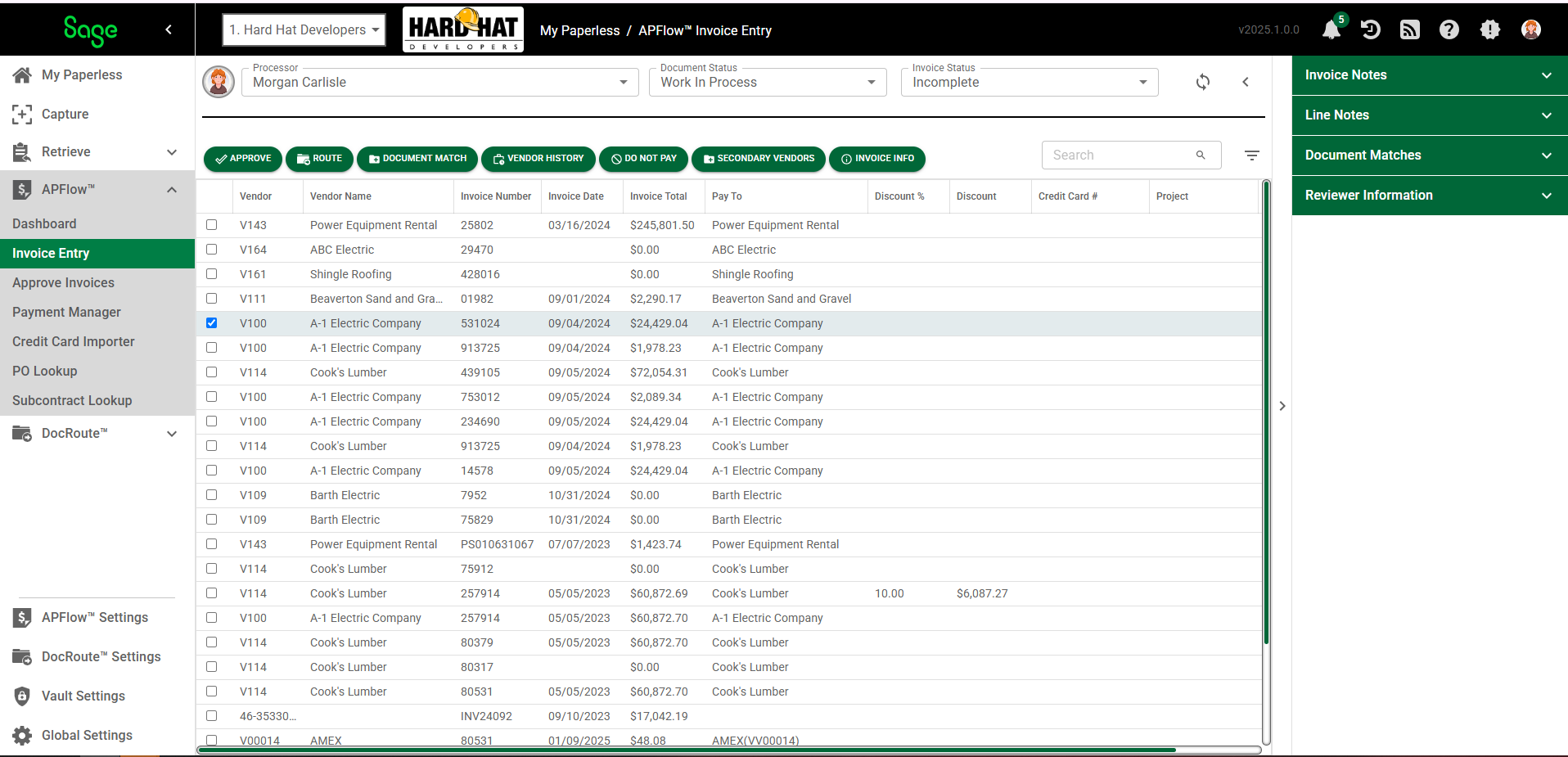
Important: This page display varies based on the Document Status selected from the field dropdown.
5.Double click the row to systematically move to Invoice Entry to make coding changes to invoice.Refer to the following table for page navigation.
|
The current Processor is identified here in this field. This is where you can change the Processor. Click the field dropdown to access the list of available Processors, including All Processors. Note: This field is only visible in the Work In Process Document Status. |
|
The current Document Status is identified here. Click the field dropdown to access the list of available statuses.
•For details on the Work In Process Document Status, click here. •For details on the Do Not Pay Document Status, •For details on the Ready for Export Document Status, click here. •For details on the Exported Document Status, click here. •For details on the Reset for Edit Document Status, click here. |
|
This is the Invoice Status field. Click here to read more about the field and the field dropdown options. Note: This field only displays when the Work In Process Document Status is selected. |
Refresh List |
|
Click the arrow to close the Invoice Manager and return to Invoice Entry. The Queue (middle) pane displays for the selected Document Status. To reopen the Invoice Manager page, click the Invoice Manager icon, |
|
|
Click this button to approve the active invoice which will bypass routing the invoice for approval. |
|
Click this button to start the route process.
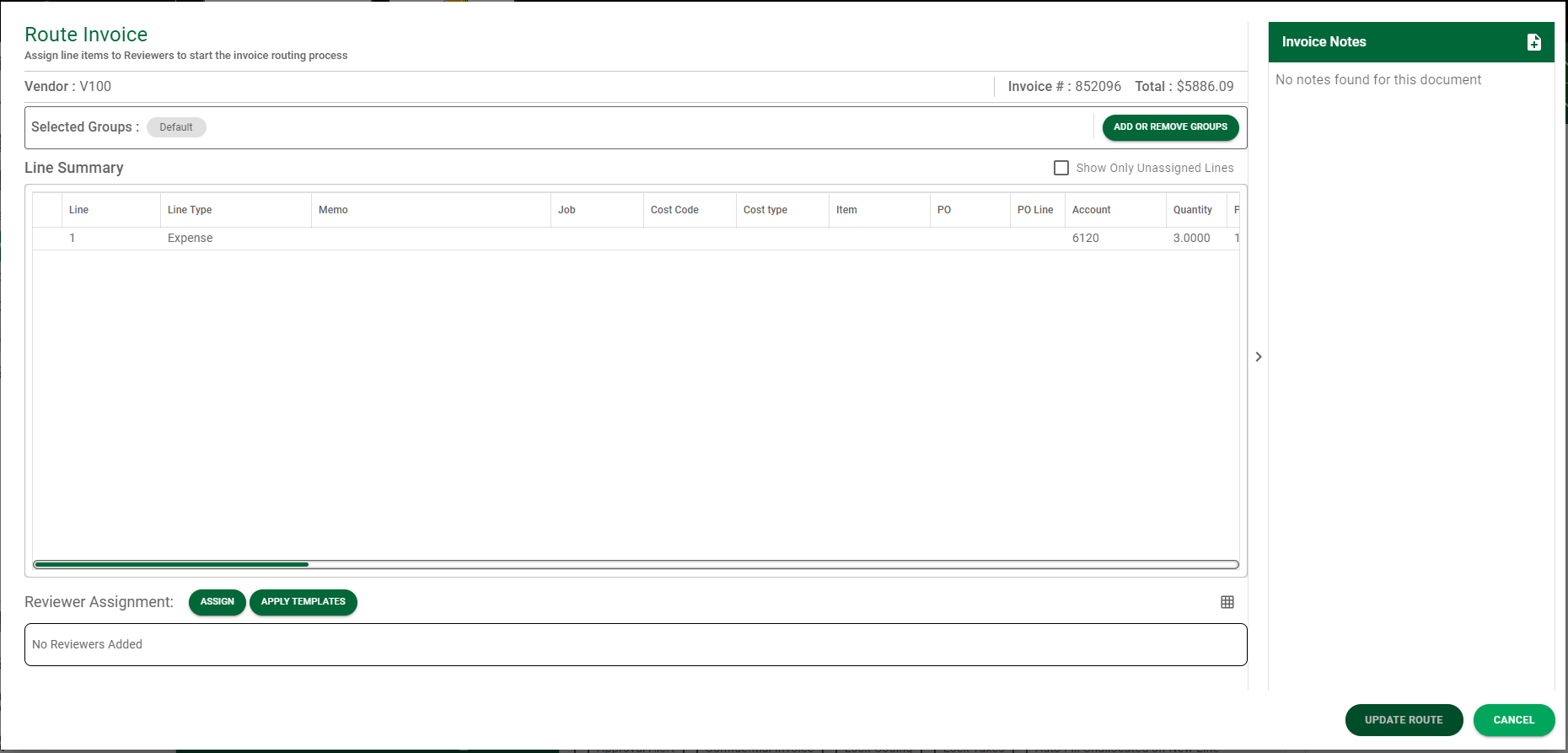
|
|
Click this button to open a Document Match page.
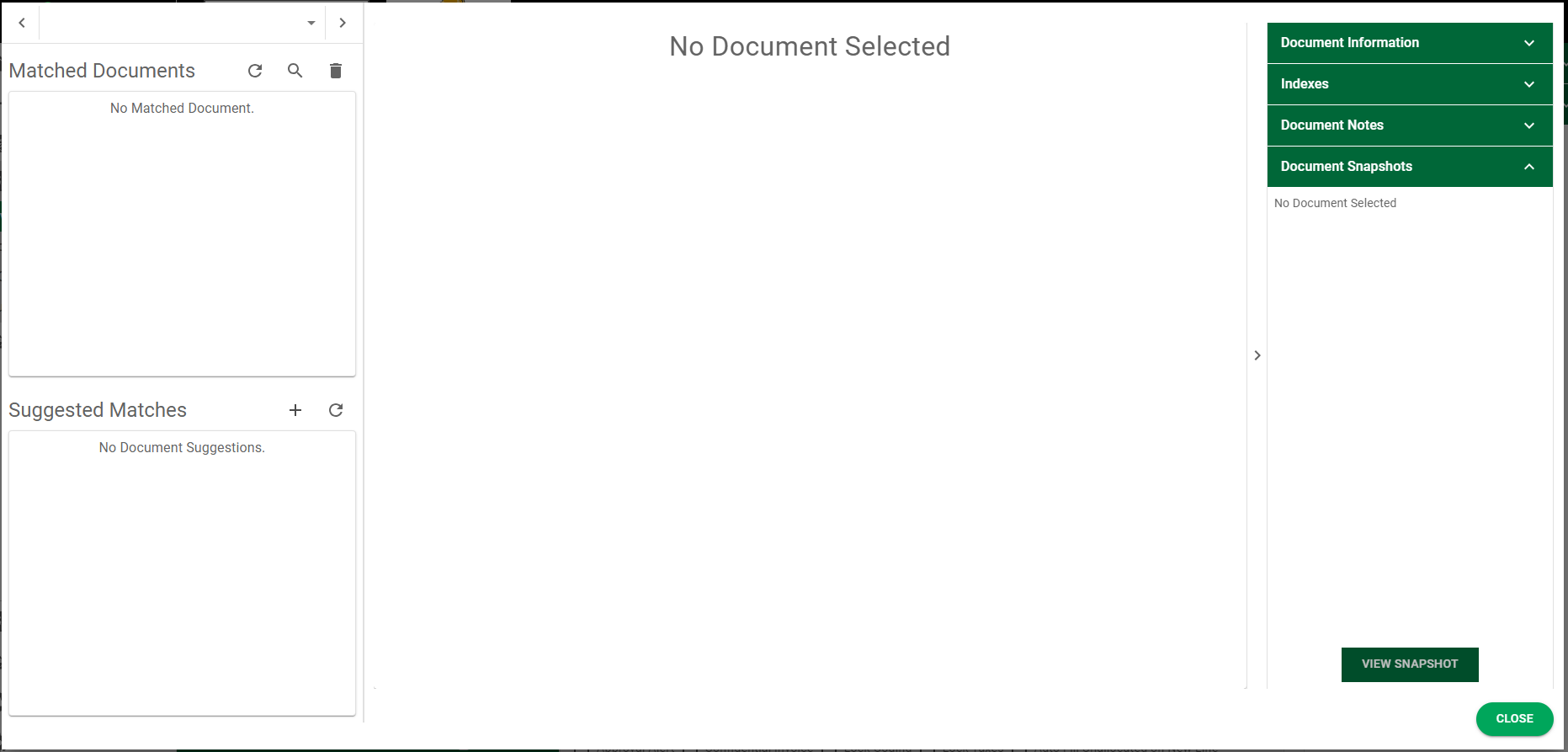
The list of Matched Documents displays in the upper left pane. At a minimum, the current invoice is included on the list. A list of Suggested Matches displays in the lower left pane. The values entered on the entry page is invoice data. Sage Intacct Paperless takes pieces of the invoice data to become document index data. Document matching is based on index data such as document indexes.
For additional information, click here. |
|
Click this button to open the Vendor Invoice History dialog box.
Search There is a Search field where you can start to enter an invoice number to narrow the list.
Column Visibility
You can edit or reset column visibility. Start by right clicking anywhere in the header to display this dialog box:
The Edit Columns dialog displays all existing columns.
From here you can select the columns you want to display--or not display. Sage Intacct Paperless will remember which columns you have selected to display and which columns you have chosen not to display.
Note: To reset all columns so they display in Vendor History page, right click anywhere in the header to display the dialog box. Then click Reset Column Visibility.
Copy Lines Processors can copy coding from lines on previously entered invoices to new lines on current invoices. Highlight an entry in the Invoice Lines grid and then click |
|
This is a toggle button, meaning that the label (and underlying functionality) will change depending on what action you are taking and where you are in the system. You can move an invoice into the Do Not Pay status from Work In Process, Ready for Export or Reset for Edit. Within the Do Not Pay Document Status page, the |
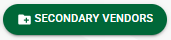 |
For details, click here. |
|
Click this button to display additional information about the invoice and the vendor. An Invoice Information dialog box similar to the following displays:
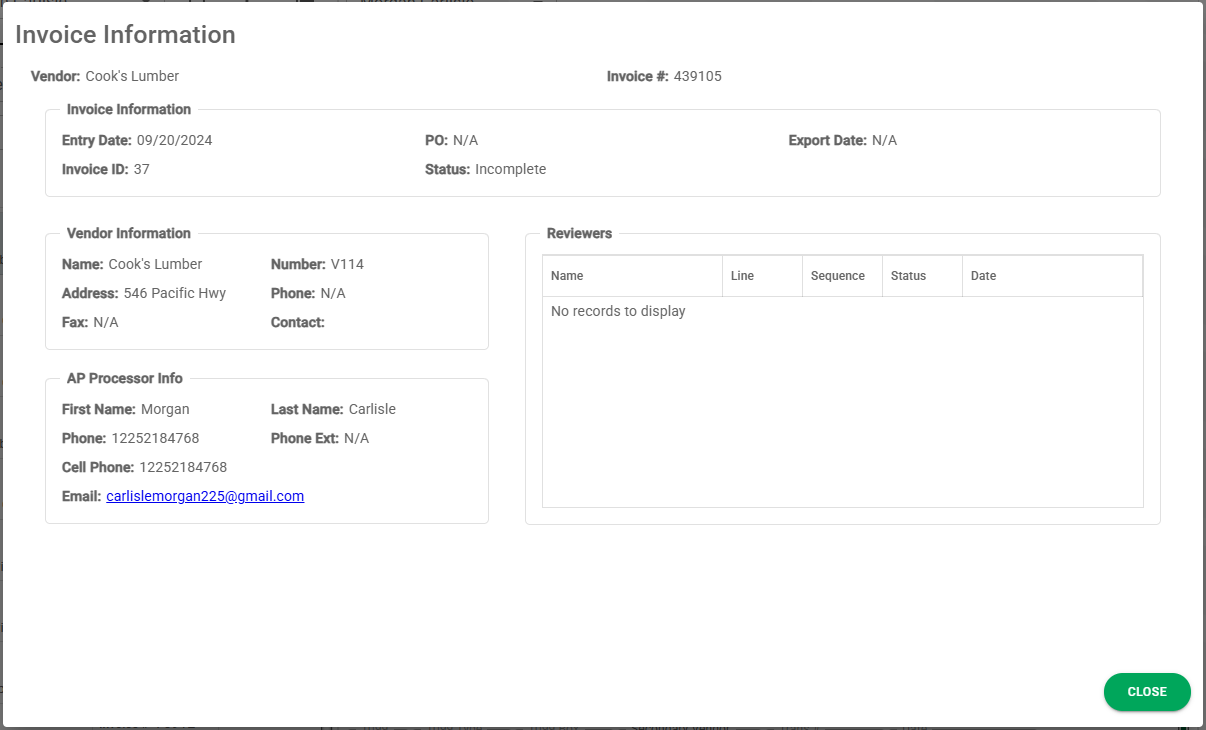
Here, you can view information concerning the vendor, the Reviewer(s) and the Processor assigned to the invoice. The Processor and Reviewer(s) can click here to see who to contact should more information be needed as well as identify who took what action and when.
Note: If, while in Approve Invoices, you click |
|
You can click in the Search field and enter the first few letters of a vendor to locate it more quickly. |
Click this icon to access the Sort By field.
From this dropdown you can select the field from which to sort. Note: The listed fields are based on your accounting system.
The list of documents in your Work In Process queue will display by the sort you select from this dropdown.
Sage Intacct Paperless will remember the sort you select. If you do not select a sort option, the Vendor (ascending) option will systematically be selected. This way you will automatically be sent to the top of the list.
Note: This is per vault, per user. |


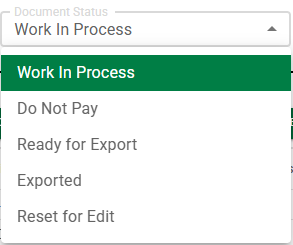

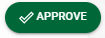

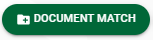
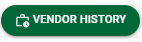
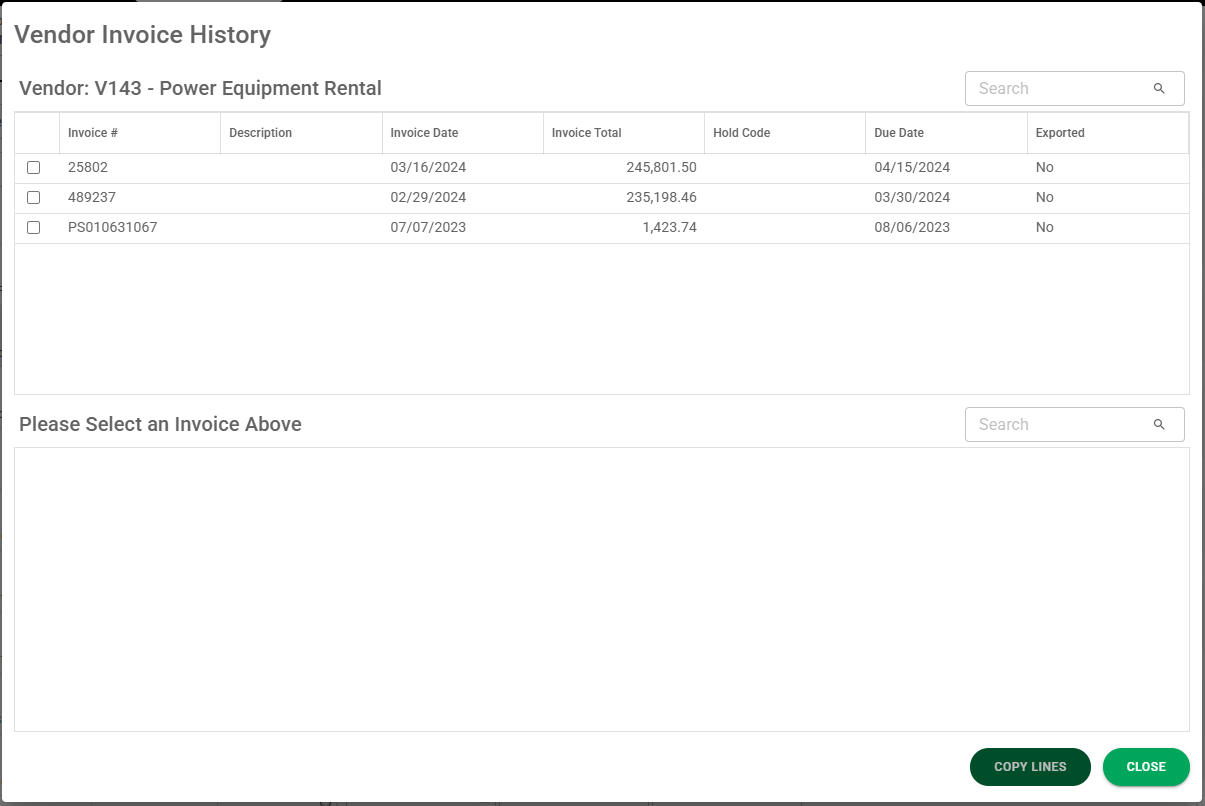
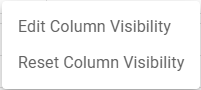
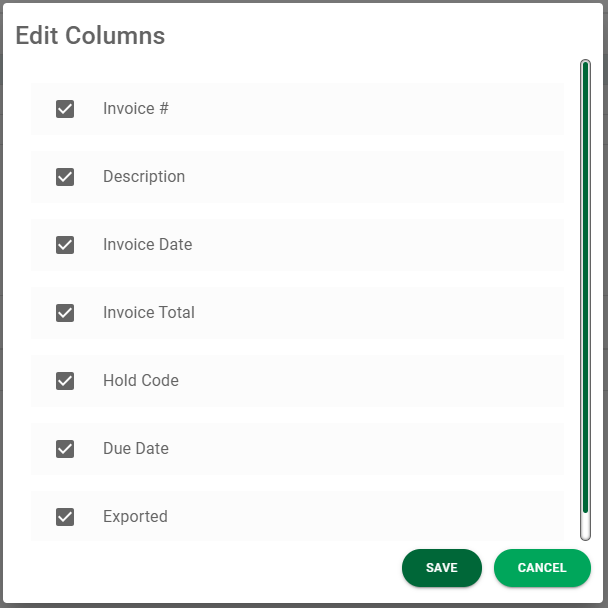
 .
.